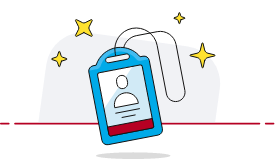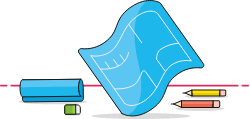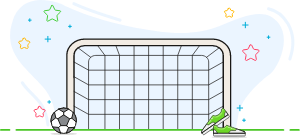Hi, how can we help you?
How do I register for a Customer Portal account?
Here is a step by step guide to register on the Bookteq Customer Portal.
Introducing our booking calendar
Below, we’ll walk through everything you need to know about making bookings on the Bookteq calendar widget.
What is the deadline for changing my booking?
The deadline for changing you booking depends on the Terms and Conditions specific to the venue you booked at.
How to see if you qualify for a discount through the Customer Type feature.
Bookteq's Customer Type feature allows facility operators to assign personalised discounts for different customers categories
How do I find out information about what facilities are available?
Step-by-step guide to find out more about facility availability on the Bookteq Customer Portal