In this article you will find out how to create a user and how to select their settings for access and email notifications.
1. Access Account Settings:
Start by logging into your Bookteq account.
In the navigation menu, locate and click on "Account Settings."
.png?width=688&height=309&name=screely-1697811284812%20(1).png)
2. Navigate to Users:
Within the Account Settings section, find and click on "Users." This will take you to a full list of the users associated with your venue.
.png?width=688&height=147&name=screely-1697810850539%20(1).png)
3. Create a New User:
In the top right-hand corner, you'll see the option to "Create New User." Click on it to proceed.
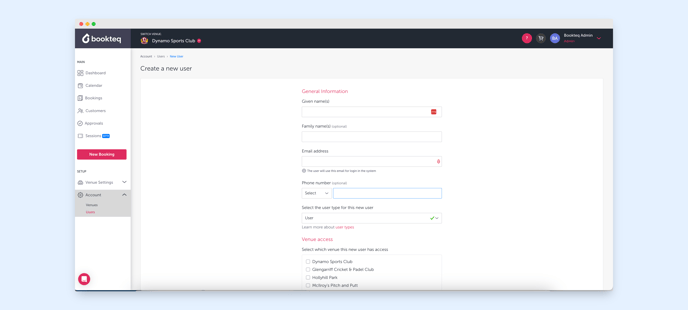
4. User Information:
You will now be presented with a user information form. Fill out the required details, including:-
- Name: Enter the user's full name.
- Email: Provide the user's email address.
- Phone Number: Enter the user's contact number.
- User Type: Select the appropriate access level for the new user (e.g., owner, user or read only).
- Venue Access: Select which venue this new user has access.
- Email Notifications: Select which email notifications this user will receive.

5. Save Changes:
-
- After completing the user information form, don't forget to click the "Save Changes" button to confirm the user setup.
Your new user is now successfully added to your Bookteq account with the specified access level and permissions.
Bookteq training and support
Please contact our Bookteq Support team by emailing support@bookteq.com, or using our live chat if you need assistance.
